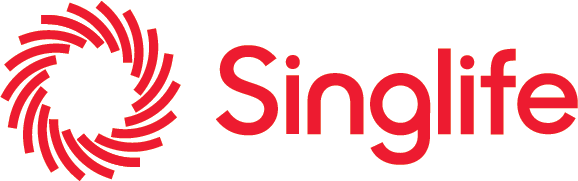
Products
Promotions
Claims
Payments
About us
Blog
Support
INSURE
Invest
Your Life Stage
Individual Claims
GROUP CLAIMS
ABOUT SINGLIFE
LIFESTUFF
Personal tips, guides and expert advice to master every aspect of your life
Up to 36% OFF Singlife Travel Insurance
We cover trip cancellation or curtailment for any reason.
Get the Singlife App
Save, invest, earn, be insured and rewarded all in one app!
Looking for corporate solutions?
CorporatePromo
Up to 36% OFF Singlife Travel Insurance
We cover trip cancellation or curtailment for any reason.
Up to 36% OFF Singlife Travel Insurance
Life Insurance
 Medical Insurance
Medical Insurance
 Critical Illness Insurance
Critical Illness Insurance
 Disability Insurance
Disability Insurance
 Maternity Insurance
Maternity Insurance
 Accident Insurance
Accident Insurance

Savings
 Investment-Linked Plans
Investment-Linked Plans
 Retirement
Retirement
 Singlife Account
Singlife Account
 dollarDEX
dollarDEX
 GROW with Singlife
GROW with Singlife

Investment-Linked Plan Funds Reports
 Fund Information
Fund Information

View Corporate Insurance products
Investment-Linked Plan Funds Reports
MINDEF & MHA
 Public Officers
Public Officers

Corporate Plan
 EBConnect
EBConnect
 Work Injury Compensation (WICA)
Work Injury Compensation (WICA)
 Public Liability
Public Liability
 Property All Risks
Property All Risks

View All Claims
Corporate Plan
Our Brand Story
 SG60 and Beyond
SG60 and Beyond
 Financial Freedom Index
Financial Freedom Index
 Leadership Team
Leadership Team
 Corporate Governance
Corporate Governance
 Investor Relations
Investor Relations
 Newsroom
Newsroom
 Sustainability Strategy
Sustainability Strategy
 Innovation & Ecosystem
Innovation & Ecosystem

